Support
Accessing your Internode Website files
You'll need to back up your website files to move your Internode website to an alternate web hosting service.
You can view this website at http://www.users.on.net/~USERNAME/, where USERNAME is the one used for your used for your broadband service or for accessing My Internode.
Accessing your Website files
Website files can be downloaded and then reuploaded to a new server via FTP Software.
Please note: The instructions and screenshots used are from Filezilla. If you use an alternate FTP program, these instructions will differ.
- Select File > Site Manager.
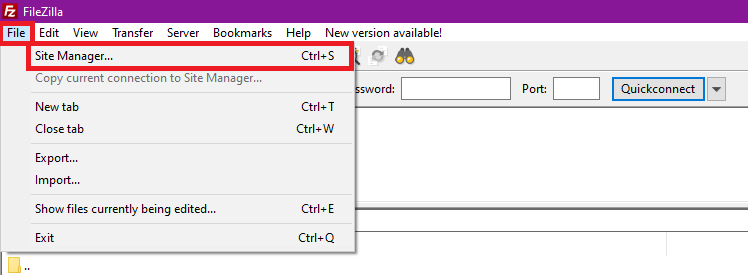
- Click New Site and Name it.
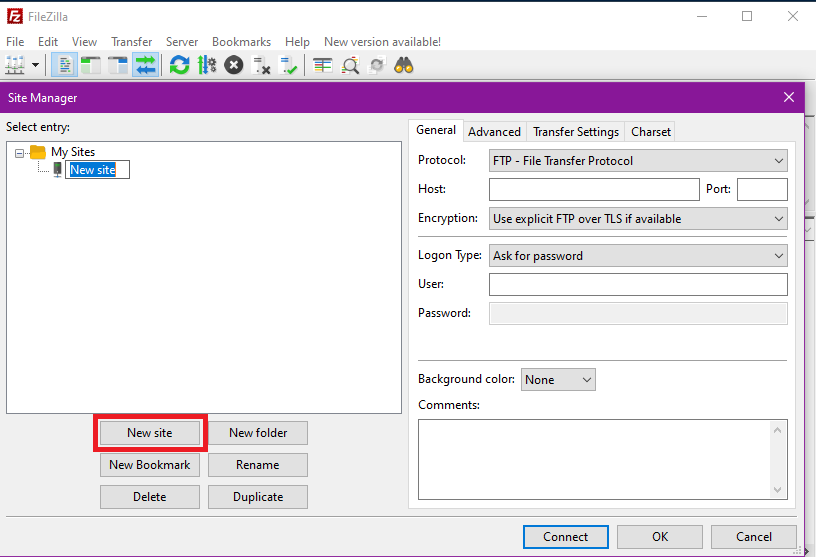
- Enter the following information:
- Host: users.on.net.
- Port: 21.
- Encryption: Only Use Plain FTP.
- Logon Type: Ask for Password.
- User: The Internode username used for your broadband service.
Please note: Do not include @internode.on.net - Click Connect.
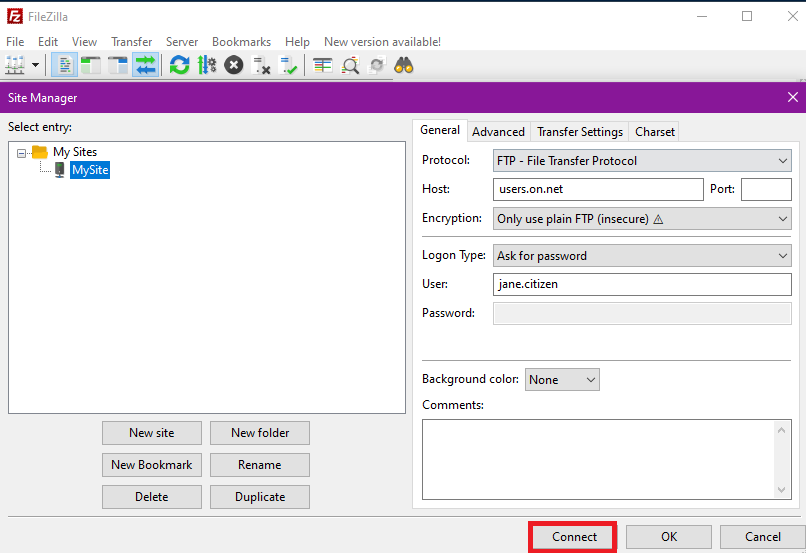
- A password pop-up will appear. Enter your My Internode Password and click OK.
Once you are logged into the server, please follow the steps outlined below.
- From the left pane, under Local site, select a location on your computer that is suitable to save your website files.
- If needed, right click on the … (three dots) in the location you are using and select Create directory and enter it.
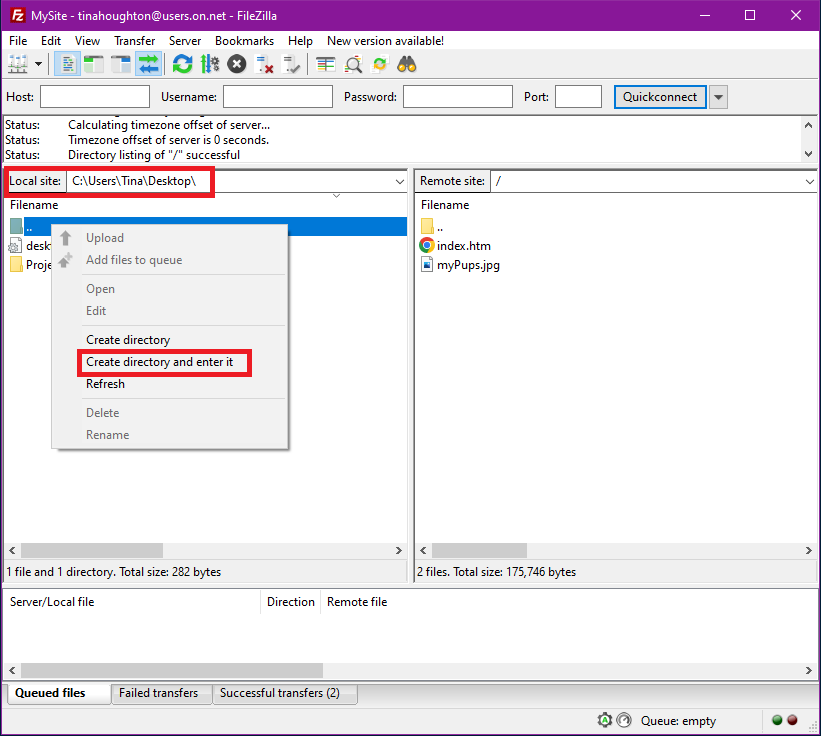
- From the right pane, under Remote site, select all files (CTRL+A) so it highlights them in blue.
- Right-click on your mouse and select Download.
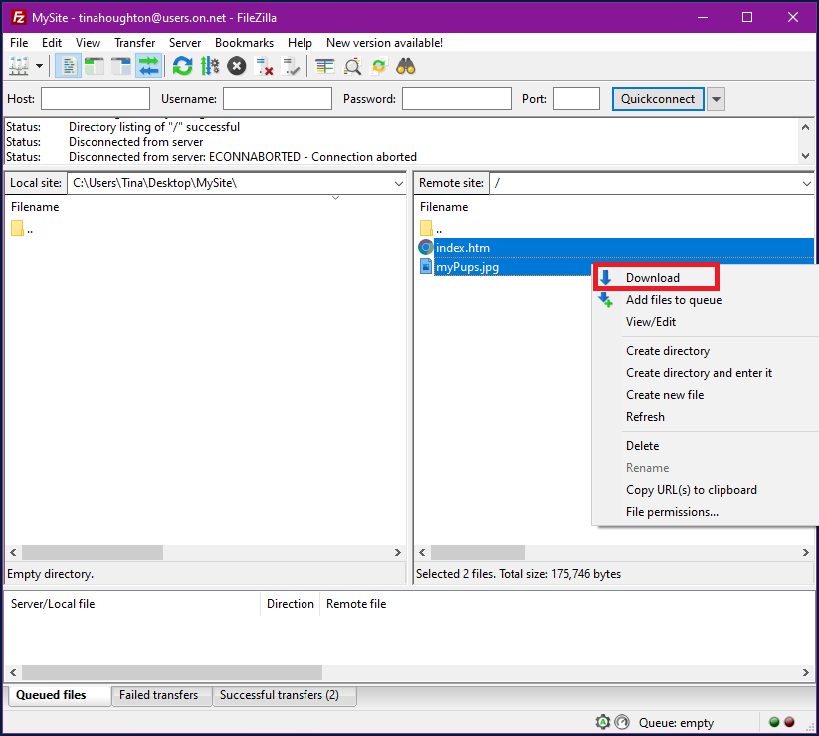
- Your website files should automatically download to the location you have created and opened on your local device.
- Do not close the FTP software until all file transfers are complete.
Please note: The time it takes to download your files depends on the speed of your Internet service and the number of files hosted on the server and their size.
