Support
Set up Interim Mobile Broadband
We may provide an interim Mobile Broadband solution when an NBN connection or fault is delayed by more than 3 days.
Select your modem to get started:
 |
Pocket WiFi® 4 Supplied from 8 March 2023 |
Pocket WiFi® 4
Setup
- Insert the SIM into the slot with its chip side facing down and the notched side facing out.
- Use the supplied power cable to connect the Pocket WiFi® 4 to an electrical socket. You'll see a charge indicator on the screen.
- Once fully charged, press and hold the Power button on the side of the Pocket WiFi®4 4G until it lights up.
Note: The device automatically searches for the mobile network after it is powered on and the LED signal light will turn white. - Connect the Pocket WiFi® 4 to your devices to access the Internet. Refer to the Reminder Card in the box or remove the back cover to view the default Wi-Fi name (SSID) and password (WIFI KEY).
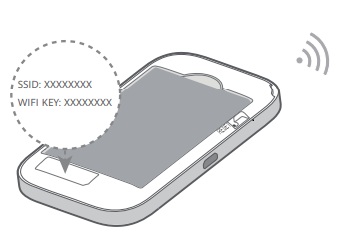
Note: You can also connect a computer to the Pocket WiFi® 4 using the Micro USB cable included. You’d be using a Local Area Network (LAN), instead of Wi-Fi, so it should automatically connect.
Changing the WiFi name and password
- On a device that's connected to your Pocket WiFi®4, open your web browser and go to https://pocket.wifi or https://192.168.0.1.
Note: If you’re connected to the Pocket WiFi® 4 using the Micro USB cable from your PC, you can also open the dashboard by clicking on the shortcut icon on your desktop. - Log in with the default password “admin”, or use your custom password.
Note: If you’ve changed the admin password but don’t remember it, you can reset it by factory resetting the device. - From the Pocket WiFi tab, select Wi-Fi and then click Security.
- Enter your desired network name in the SSID field.
- Enter your desired new password in the Key field.
- Hit Save to finish.
Troubleshooting
Unable to connect to the Internet
- Check that your Pocket WiFi® 4 is turned on and has sufficient charge
Press the Power button on your Pocket WiFi. If indicators light up, your Pocket WiFi®4 is in sleep mode. If there is no response after you press the Power button, your device is powered off. Press and hold the Power button to power it back on. - Restart the Pocket WiFi® 4
Turn the Pocket WiFi off and on and then try reconnecting your device. If this doesn’t work, turn the device you’re trying to connect off and back on and then try reconnecting to the Wi-Fi signal. - Check the number of connected devices
The Pocket WiFi® 4 can handle up to 10 connected devices.
Coverage
Check the status display on your Pocket WiFi® 4 to see how many bars of coverage you're getting. If you’re inside a building and receiving poor coverage, try placing the Pocket WiFi near a window.
If the Pocket WiFi® 4 constantly jumps between 3G and 4G, you can change the network preference:
- Open your web browser and go to https://pocket.wifi or https://192.168.0.1.
Note: If you’re connected to the Pocket WiFi®4 using the Micro USB cable from your PC, you can also open the dashboard by clicking on the shortcut icon on your desktop. - Log in with the default password “admin”, or use your custom password.
- From the Pocket WiFi tab, select Mobile Broadband and then click Network.
- Select an option from the network settings window and press Save.
Factory reset your Pocket WiFi® 4
This is recommended as a last resort.
- While the Pocket WiFi® 4 is on, take off the back cover and find the reset button.
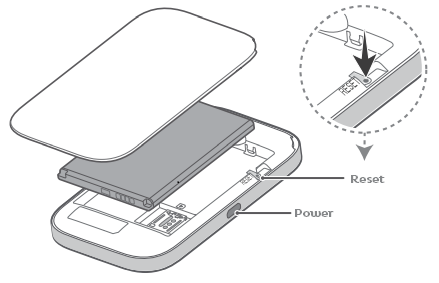
- Using a pen or paper clip, press the rest button and hold it down for 5 seconds, until it restarts.
- Replace the battery cover. Once the device restarts, it will be restored to factory settings, including the WiFi network name (SSID) and password (Wi-Fi Key).
