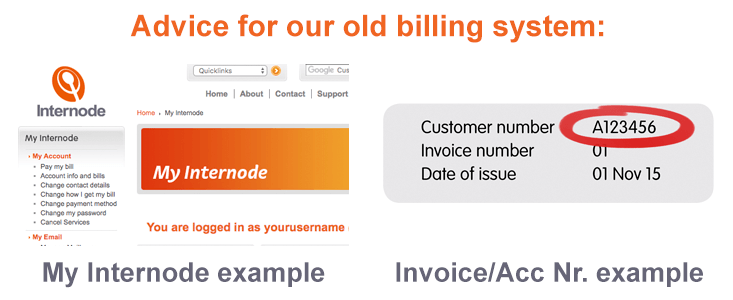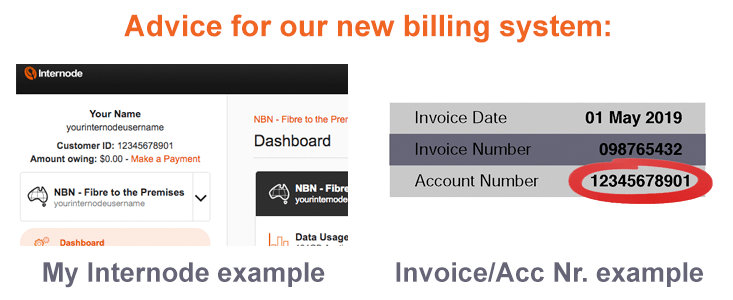Viewing or Changing Plan
Advice for our old billing system
Your monthly quota, shaping speeds, and more are determined by your Internet plan. You can also add an Option Pack for special features, like a static IP or priority business support.
Which plan am I on at the moment?
There are a couple of ways to check your current plan. One way is to check your invoice: your current plan will appear on the second page.
You can also view your current plan online through My Internode:
- Log in to My Internode using your Internode username and password.
(Lost your password? Click here!) - Select Account Info and Bills under My Account in the menu.
- Select Internet Access Plan from the menu options across the top of the screen. This will display your current plan.
How do I determine the best plan for me?
Before choosing a new plan, it is a good idea to find out how much data you use, and what features you need.
There are a few ways to track your monthly data usage:
- Check your usage online using My Internode.
To do this, log in to My Internode, then select Broadband usage & Stats from the menu. This provides the most up to date and detailed information on your broadband usage. - Check your usage on your computer, using a Usage Meter utility.
There are several usage meter programs available for download on our Usage Meter page.
We will also email you (at your billing address) if you are getting close to your monthly quota.
See our typical usage guide for help estimating your monthly usage needs. Once you know how much data you need, check which broadband plans are available with our Coverage Checker.
Finally, you can add extra features through our Option Packs. These features include static IP addresses, unmetered uploads, or priority business support.
How do I change plan?
Once you've decided on a new plan, request a plan change online through My Internode.
How to change an ADSL, NBN, or Fibre Plan:
- Log in to My Internode using your Internode username and password.
(Lost your password? Click here!) - Select Change Broadband Plan from the menu.
- You will see a summary of your current plan. Click Next to continue.
- If you have an NBN or Fibre service, select the speed you would like.
- Select the plan you would like, then click Next.
- If desired, select an optional Power Pack or Business Pack. You can also use this page to remove option packs. Once you have made your selection, click Next.
- A summary of your changes will appear. This will show:
- when the new plan will take effect
- a comparison with your old plan
- important notes about your plan change
How to change a NodePhone Plan:
- Log in to My Internode using your Internode username and password.
(Lost your password? Click here!) - Select Change NodePhone Plan from the menu.
- Choose a new plan from those listed, and click Next.
- A summary of your changes will appear. Click Submit Plan Change.
How to change Fetch TV Plan:
- Log in to My Internode using your Internode username and password.
(Lost your password? Click here!) - Select Manage Fetch TV service from the menu.
- Choose a new plan from the drop-down list at the top of the screen, and click Change Plan.
Alternatively, you can contact our Billing Team to arrange a plan change.
NOTE: If you are moving house/business, contact our Sales Team. We'll help you set up a new connection at your new home. If you're changing connection type (for example, from standard to Naked ADSL, or to the NBN), you'll need to contact Sales too.
What can I expect when I change plans?
When will my plan change occur?
Plan changes do not happen instantly: your plan will change on your service rollover date.
Once you have requested a plan change, we'll email you (at your billing address). The email will confirm which plan you're changing to, and when the change will take effect.
What will I see on my invoice when I change plan?
Because your base monthly fees are paid in advance, you'll see an adjustment on your invoice. The adjustment will appear similar to this:
Adjustment (for period already billed) due to plan change
OLD PLAN ($XX.XX per month)
to NEW PLAN ($XX.XX per month)
Period (START DATE to END DATE)
Username (USERNAME@INTERNODE.ON.NET)
If your new plan has the same monthly fee
The adjustment will be for $0.00.
If your new plan has a lower monthly fee
Your adjustment will apply a credit for the difference between your old plan and your new plan. For example, if your new plan costs $10 a month less than your old plan, you will see a credit for $10. This refunds you the $10 you already paid for the month on your previous invoice.
If your new plan has a higher monthly fee
Your adjustment will charge you the difference between your old plan and your new plan. For example, if your new plan costs $10 a month more than your old plan, then you will see a charge of $10. This makes up the difference for the month you already paid for at the lower price.
Advice for our new billing system
Your monthly quota, shaping speeds, and more are determined by your Internet plan. You can also add a Static IP Pack to your plan.
Which plan am I on at the moment?
There are a couple of ways to check your current plan. One way is to check your invoice: your current plan will appear on the second page.
You can also view your current plan online through My Internode:
- Log in to My Internode using your Internode username and password.
(Lost your password? Click here!) - Select your Internet service from the dropdown at the top left of the menu.
- Select the Change Plan menu option. This will display your current plan.
How do I determine the best plan for me?
Before choosing a new plan, it is a good idea to find out how much data you use, and what features you need.
You can check your usage in My Internode:
- Log in to My Internode using your Internode username and password.
(Lost your password? Click here!) - Select your Internet service from the dropdown at the top left of the menu.
- Select the Check Usage menu option. This will display your Internet usage.
We will also email you if you are getting close to your monthly quota.
See our typical usage guide for help estimating your monthly usage needs. Once you know how much data you need, check which broadband plans are available with our Coverage Checker.
Finally, you can add a Static IP Pack to add a Static IP to your Internet service.
How do I change plan?
Once you've decided on a new plan, request a plan change online through My Internode.
How to change an NBN plan:
- Log in to My Internode using your Internode username and password.
(Lost your password? Click here!) - Select your Internet service from the dropdown at the top left of the menu.
- Select the Change Plan menu option. This will display your current plan.
- You will see a summary of your current plan. Click Change Plan to continue.
- A list of available plans will display.
- Select the plan you would like, then click Next.
- A summary of your changes will appear. This will show:
- a comparison with your old plan
- important notes about your plan change
Alternatively, you can contact our Billing Team to arrange a plan change.
NOTE: If you are moving house/business, contact our Sales Team. We'll help you set up a new connection at your new home. If you're changing connection type (for example, from NBN to another access technology), you'll need to contact Sales too.
What can I expect when I change plans?
When will my plan change occur?
Plan changes generally will occur within 24 hours.
Once you have requested a plan change, we'll email you confirming the change. We'll also email you once your plan change has completed.
What will I see on my invoice when I change plan?
Because your base monthly fees are paid in advance, you'll see an adjustment on your next invoice after your plan change has completed.
You'll see the following on your invoice:
- An alignment credit for your previous plan - for the period between the plan change date and your service rollover/billing date.
- An alignment charge for your new plan - for the same period as above.
- If applicable, you may also see a credit for any months of your previous plan that were already charged in advance.
- If applicable, you may also see a charge for your new plan, in advance.