Ultra Tools & Usage is an online toolbox allowing easy configuration of Easy Bundle telephone services. Easy Bundle is a bundled phone and broadband product that is no longer available for new sales.
The toolbox allows you to view call usage history, and set features including call barring, call waiting, voice mail, and silent numbers.
- Accessing Ultra Tools & Usage
- Call Barring
- Call Features
- Voice Mail
- Other Settings
- Confirm Settings and Finish
Accessing Ultra Tools & Usage
- Log in to My Internode using your Internode username and password.
(Lost your password? Click here!) - Select Ultra Tools & Usage under My Services in the menu to the left of the screen.
- Select either the Toolbox, or your Call Usage:
- Click the Display Toolbox button to change your call feature and voice mail settings.
- Click the Display Call Usage button to view your call history.
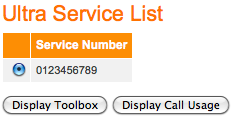 |
| Figure 1: Selecting Call Usage or Toolbox |
Call Barring
The Call Barring screen allows you to restrict certain types of outgoing calls on your Easy Bundle telephone service.
- Select the check-boxes to choose which types of calls you would like to restrict.
- Once you are happy with your changes (if any), click Next >>> to continue to Call Features.
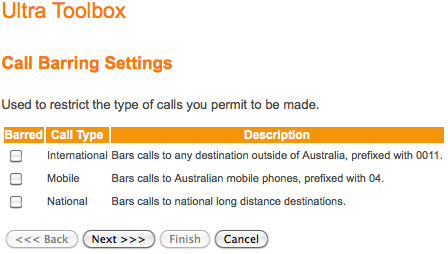 |
| Figure 2: Call Barring Settings |
Call Features
The Call Features screen allows you to enable or disable special features, such as Caller ID blocking, or Call Waiting.
For information on using Caller ID blocking or Call Waiting, see the Easy Bundle Feature Codes guide.
- Select the check-boxes to enable or disable services:
- Block your Caller ID: Hides your phone number when making calls.
- Show Incoming Caller ID: Allows you to identify who is calling you by displaying the caller's phone number (unless the number is blocked).
NOTE:This feature costs $3 per month, and requires a suitable handset with a display. - Call Waiting: Enables Call Waiting on your line.
- Once you have made your changes (if any), click Next >>> to continue to Voice Mail settings.
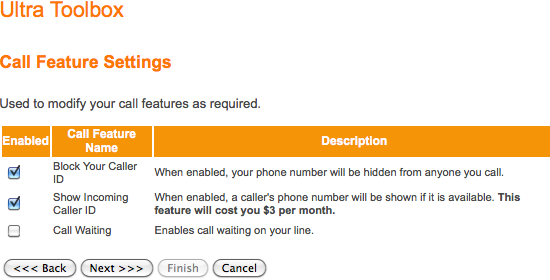 |
| Figure 3: Call Feature Settings |
Voice Mail
The Voice Mail screen allows you to enable or disable Voice Mail, and set how many times the phone will ring before the call goes to Voice Mail.
NOTE:Voice Mail is available at $3 per month. For information on using Voice Mail, see the Easy Bundle Feature Codes guide.
To change your Voice Mail settings:
- To enable Voice Mail, select the check-box next to to Voice Mail Enabled.
NOTE: This feature will cost $3 per month. - Select how many times the phone will ring before going to Voice Mail.
- Once you have made your changes (if any), click Next >>> to continue to Other Settings.
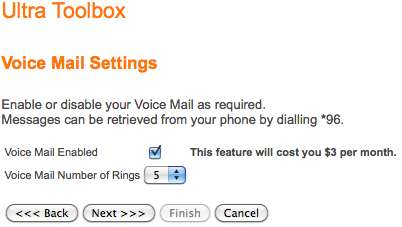 |
| Figure 4: Setting up Voice Mail |
Other Settings
The Other settings screen allows you to change other Easy Bundle features
- such as a Silent Number.
To change Other settings:
- If you prefer that your number is not listed in any public directories, select the check-box next to Silent Number.
- Once you have made your changes (if any), click Next >>> to continue to the Confirm screen.
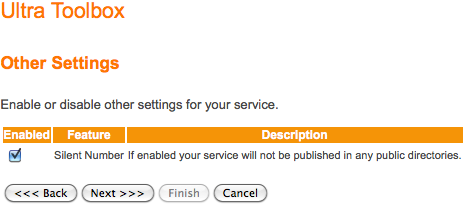 |
| Figure 5: Other settings (Silent Number) |
Confirm Settings and Finish
- Confirm that the changes you have made to your Easy Bundle telephone service are correct.
- Click Finish to save your settings.
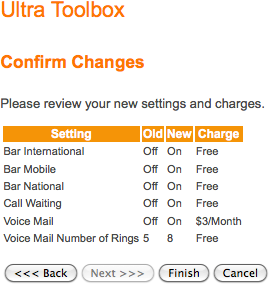 |
| Figure 6: Confirm changes |

