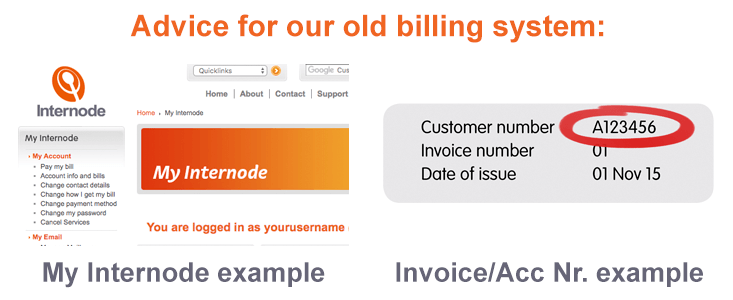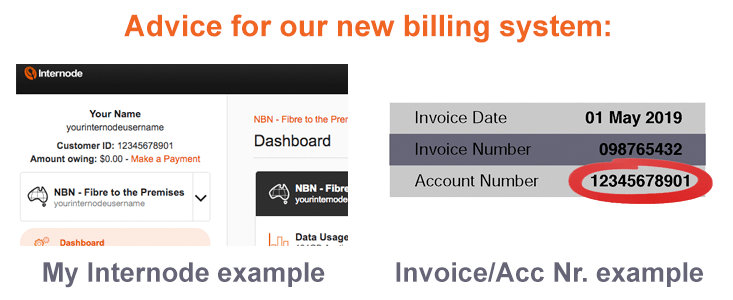NBN® Phone Modem/Router Setup Guides
NBN Phone is only available with broadband hardware supplied by Internode with a new NBN broadband service. NBN Phone does not require configuration. All you need to do is connect your telephone handset(s) to the supplied modem/router.
For information on how to connect your phone handset(s), see the following links:
- TP-Link VR1600v Quick Start Guide (PDF)
- TG-789 HFC Quick Start Guide (PDF)
- TG-789 FTTC Quick Start Guide (PDF)
- NBN Setup Videos
NBN Phone Feature Guides
Advice for our old billing system
Guidance and instructions for relevant features and settings are provided within the NBN Phone tools & usage section of My Internode.
To adjust settings:
- Visit My Internode and login with your Internode username and password.
- Select NBN Phone tools & usage from the My Services section.
- Click on Edit Settings
 .
.
- Change the relevant settings for your NBN Phone service.
If you need help, click the yellow question mark to the right of the option.

- Once you've made changes, be sure to click the Save Call Features button at the bottom of the screen.
Advice for our new billing system
This article will show you how to use the NBN Phone features in My Internode.
Please note: NBN Phone does not support the voice mail feature.
CLID Blocking
CLID Blocking (Calling Line ID Blocking) blocks your phone number from being displayed to the person you’re calling. It is disabled by default.
- Log in to My Internode and select the VoIP service under Select service to manage.

- Select Settings.
- CLID Blocking can be enabled by setting its toggle switch to ON. Changes are saved automatically.

- While CLID Blocking is enabled, you can disable it for a single call by dialing *65 before the number you’re calling.
Call Barring
Call Barring blocks specific types of calls from being made using your phone service. It is disabled by default, but the following barring types are available:
- Bar outgoing long distance (STD) calls
- Bar outgoing calls to Australian mobile phones
- Bar outgoing International calls
- Log in to My Internode and select the VoIP service under Select service to manage.

- Select Settings.
- Each type of Call Barring can be enabled by setting its toggle switch to ON. Changes are saved automatically.

Call Forwarding/Diverting
Call forwarding allows you to divert calls from your phone number to different number in the following circumstances:
- Always
- When your number is busy
- When calls to your number aren't answered
Please note: Standard call costs apply when any call forwarding features forward a call to a new destination. All call forwarding features are disabled by default.
- Log in to My Internode and select the VoIP service under Select service to manage.

- Select Settings.
- Each type of Call Barring can be enabled by setting its toggle switch to ON, and entering the destination phone number in the text box.
- Select Update to save any changes.

Call Waiting
If someone calls your phone number while you’re on a call, Call Waiting allows you to put someone on hold. Call Waiting is enabled by default and currently, it cannot be disabled in My Internode. To disable Call Waiting, please call us on 1300 788 233.
- While on a call, you’ll hear a tone when there is another call waiting. To switch back and forth between the two calls, press the CALL button on your handset and then dial 2.
- To hang up on the person you’re currently speaking to and switch to the other caller, press the CALL button on your handset and then dial 1.
Call Return
Please note that dialling *69 is not supported for these services. However, handsets with a built-in call return function will work. Standard call costs apply.